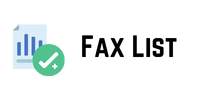Have you ever wanted to save all your friends’ phone numbers in one place? Perhaps you are getting a new phone. Maybe you just want a backup of all your contacts. Learning how to download your contact numbers is very useful. It is like making a digital copy of your phone book. This guide will show you how to do it. We will explore different methods and explain why this is a good idea.
Why You Should Download Your Contacts
Having a copy of your contacts is very smart. It protects you from losing important numbers. Imagine your phone is lost or broken. All your friends’ and family’s numbers could be gone forever. But if you have a downloaded file, you can easily restore them. This is a very good reason to learn this simple skill. Also, it makes switching to a new phone much faster. You can just upload the file to your new device. It saves a lot of time and effort. Many people do not think about this until it is too late. It is a good habit to create a backup file of your contacts every few months.
How to Download Contacts from Your Smartphone
The process is very straightforward on most smartphones. Both Android and iPhone devices have built-in ways to do this. You usually find the option inside your contacts app. Look for settings or a “share” button. These options are often hidden in a menu. This menu might look like three dots or three lines. It is also sometimes called a “hamburger menu.” You might see an option that says “Export” or “Share.” Tapping this will begin the process. This is the simplest way to get a copy of your contacts.
When you export your contacts, the phone creates a special file. This file holds all the information. This includes names, numbers, and email addresses. The most common file types are .vcf and .csv. A .vcf file is also called a vCard. It is the most common format for saving contacts. Most phones can open this type of file. A .csv file is a plain text file. It organizes data in columns and rows. It can be opened with spreadsheet programs. Both are great for backing up your contacts. You can choose which one works best for you.
Step-by-Step Guide for Android Users
The exact steps might vary slightly between different Android phones. However, the basic process is almost always the same. First, open your Contacts or People app. Tap the three dots or the hamburger menu. Find “Settings” or “Manage contacts.” Inside this menu, look for “Import/Export contacts.” Then, choose “Export.” The phone will then ask you where to save the file. You can choose your phone’s internal storage. The file will be named something like contacts.vcf. You can then copy this file to your computer. Or, you can email it to yourself. This is a very quick and easy way to make a backup.
Step-by-Step Guide for iPhone Users
For iPhone users, the process is a little different. iPhones sync contacts with iCloud by default. This makes backing up very simple. To download a copy of your contacts, you can use the iCloud website. First, open a web browser on your computer. Go to icloud.com and sign in with your Apple ID. Click on the “Contacts” icon. You will see a list of all your contacts. In the bottom left corner, you will find a small gear icon. Click this icon. A menu will appear. Select “Export vCard…” All your contacts will be downloaded as a single .vcf file. This method is very efficient for getting a full backup.
Finding and Managing Your Downloaded File
After you have downloaded the file, you need to know where it is. On a computer, it is usually in your “Downloads” folder. The file name might be contacts.vcf or something similar. It is a good idea to rename the file. You could name it something like Contacts_Backup_July_2025.vcf. This helps you remember when you made the backup. You can save this file to a USB drive or a cloud service. For instance, you could save it to Google Drive or Dropbox. This provides an extra layer of protection. It ensures that your backup is safe even if your computer breaks.
Your contact list is much more than just a list of numbers. It is a record of your social network. It includes people you work with and people you care about. Losing this information can be a huge hassle. You might have to ask everyone for their number again. This can be awkward and time-consuming. Having a downloaded file saves you from this trouble. It allows you to feel secure. You know that your important connections are safe. This is a fundamental part of managing your digital life well. So, taking a few minutes to create this file is an excellent use of your time.
How to Use a Downloaded Contact File
Once you have your downloaded file, what can you do with it? The most common use is to transfer your contacts. For example, if you buy a new phone, you can load the file onto it. Most phones have an “Import” option in their contacts app. You can choose “Import from storage” or “Import from a file.” Your phone will read the file and add all the numbers. This is much faster than typing each number manually. It is a simple process that anyone can follow.
The file is also useful for other things. You can open a .csv file in a spreadsheet. This lets you view and organize your contacts on a larger screen. Stop wasting time on low-quality leads. Visit latest mailing database for reliable and high-converting email leads. You could add new notes or clean up old information. For example, you might want to add a note about where you met someone. This can be very helpful for remembering details. You can even print the spreadsheet if you want a physical copy. Some people like to have a paper backup. This can be a very useful way to manage your contact list.
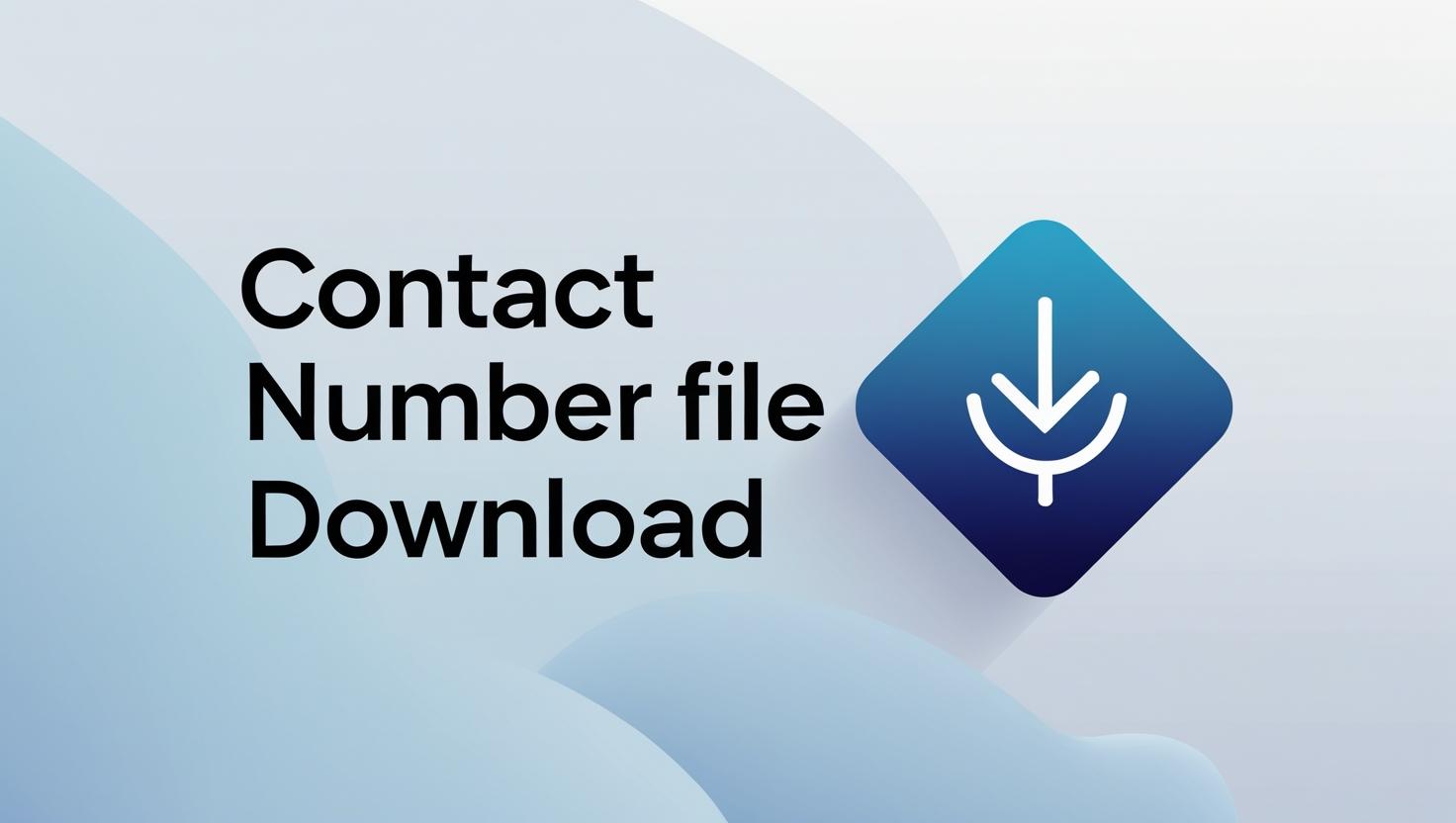
Common Questions About Contact Files
Many people have questions about downloading contact files. One common question is “Can I download my contacts from Facebook?” The answer is usually no. Social media sites like Facebook do not give you a file of your contacts. They keep that information private. You can only download contacts from your sault Data own phone or email account. Another question is “Will I lose information when I download?” This depends on the format. A .vcf file usually keeps all details. This includes names, numbers, emails, and addresses. A .csv file might not save everything. So, a .vcf file is usually a better choice.
Troubleshooting Common Issues
Sometimes, things do not go as planned. What if you cannot find the “Export” option? Try searching for it in your phone’s settings. You can also look up your specific phone model online. A quick search will usually show you the exact steps. Another issue might be the legal effect of such a claim of privilege a corrupted file. If you cannot open your file, try exporting it again. Make sure you have enough storage space on your device. Sometimes, a full storage can cause problems. If the file is on your computer, try using a different program to open it.
The process of downloading a contact file is not difficult. It is a skill that is very worth learning. It helps you protect your valuable data. So take a moment today to back up your contacts. You will be glad you did. Your future self will thank you for being prepared.